Editing your details
Page navigation
Whenever you make changes to your details remember to press the Save button at the bottom of the page; if you navigate to another page on the site before pressing Save all the changes you have just made will be lost.
When editing your details you can freely move between the tabs in the style shown below without pressing the Save button, these tabs do not leave the current page and just provide grouping of similar information to make the details easier to edit.
![]()
Unlike the tab style shown above, the tab style shown below does move away from the current page to other pages, before selecting one of these tabs make sure you do press the Save button if you have made changes to your details.
Mandatory fields
Any field with the image ![]() displayed to the left of its' title is mandatory and cannot be left blank.
displayed to the left of its' title is mandatory and cannot be left blank.
Google Maps
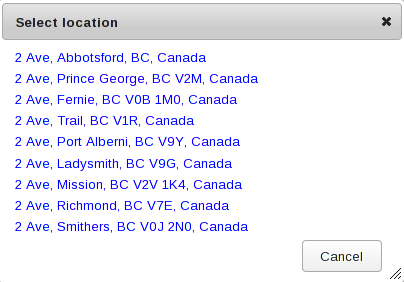
Select address window
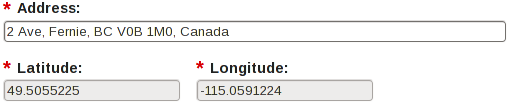
Completed address details
We make use of google maps to validate addresses, these addresses will also be shown on a google map. Whenever you make changes to an address field on exit of that field these details are verified and if the entry is ambiguous a list of available addresses will be shown.
Once you have selected the correct address the latitude and longitude fields will be completed.
When entering an address all that is usually required is the street address and city and this information is generally sufficient to successfully lookup the exact address without the need for the select address window.
Images
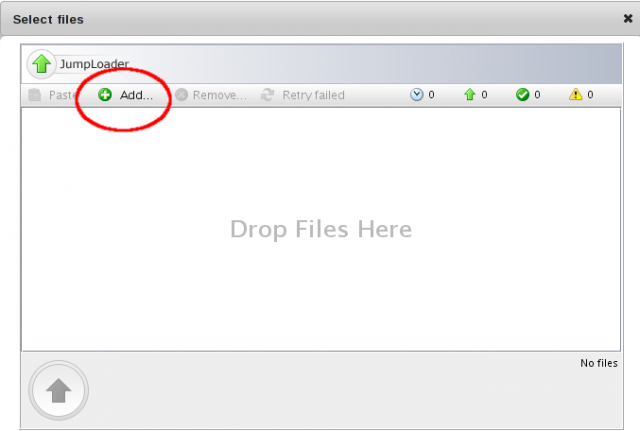
You have the ability to upload image files of certificates required for certification validation (see below), you can upload up to a maximum of 10Mb of image files with no single image file exceeding 2Mb in size. The image files will be resized to 640x480 and we advise you let the web site resize the image file as it will also shrink its size when stored.
To upload an image file elect the Add image button and the window shown to the right will be displayed, when this window is shown selecting the Add option circled in red will display your normal file browser window from which you can select one or more image files to upload; some operating systems will also allow you to drag and drop image files from a file explorer window onto the file upload window.
The file upload windows requires java to function and if you do not have java installed on your computer and enabled in your browser the window will not display and you will have to contact the web site administrators on other options for uploading image files.
Images added here are also used to populate the Picture drop down lists in both the Personal details and Emergency Contact Details tabs. These images are displayed against your profile and printed out on your profile records. This is intended to just be a picture of your face similar to the photo on a drivers license or passport.
Certifications and Memberships
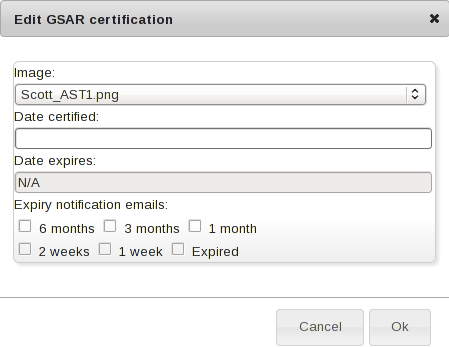
These tabs identify your certifications and memberships and this information ensures you are sent on tasks you are qualified to perform, this is to protect both yourself and the organization in the event of liability claims. It is therefore very important that you only complete certifications that you have qualified in and that you have an up to date certificate for; if you just have experience (e.g. ATV driving) but have no certificate then do not add this certification to your details. The search managers will require a look at your certificate to verify the certification.
If you have uploaded image files of your certificates the Image select drop down will contain these uploaded image files enabling you to attach an image to a certification or membership.
If the certification or membership expires the site administrators will have enabled the option to enter the expiry date. When this is the case the Expiry notification emails checkboxes will also be enabled and you can opt to be sent emails at the predefined periods prior to your certification or membership expiring so you can make arrangements to re certify.
If you have a certification that is not included in the list but that you think may be useful for the Search Managers to be aware of contact the site administrator with the certification details.
Printing out your profile
Not necessarily an editing task but on the summary view of your profile accessed from the View tab (View details menu option) there is a button at the bottom of the page titled PDF Version. This will generate a one page pdf document designed for printing out and is intended to be used for your own records and as a document you can take to other SAR groups if you
- Move area and join another group.
- Are involved on a task with another group as mutual aid.